Instructions
Requirements and Specifications
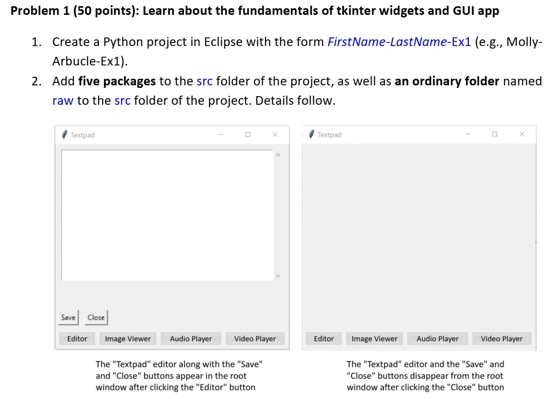
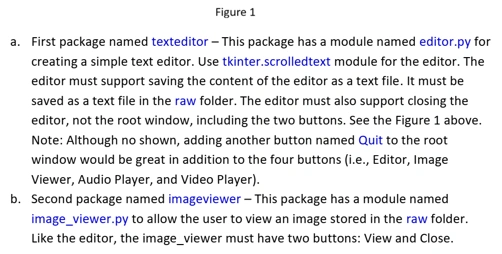
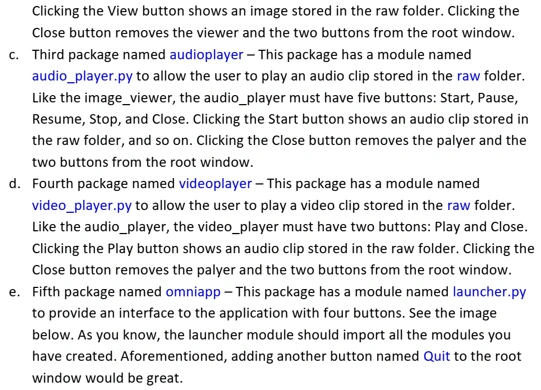
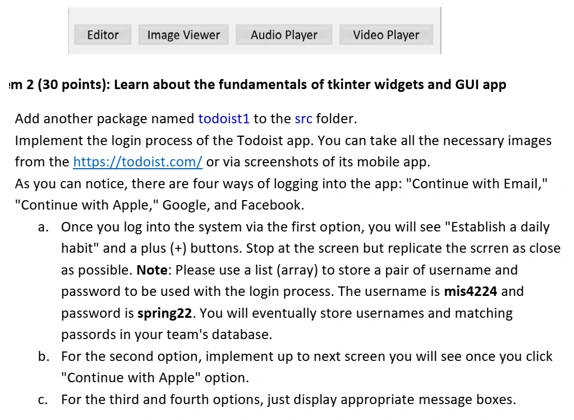
Source Code
'''
Created on Feb 13, 2022
@author:
@note: This module handles the creation and functionality of the ImageViewer component, which enables
the user to view an image
'''
from tkinter import *
from PIL import ImageTk, Image
"""
NOTE: For some reason, the PhotoImage from Tkinter won't load images and I kept getting
an error saying that the data from the image could not be load. I googled a solution for
this problem and found that using the ImageTk and Image from PIL would fix the problem
I found that solution here: https://stackoverflow.com/questions/47357090/tkinter-error-couldnt-recognize-data-in-image-file
"""
# Create a class for imageviewer
class ImageViewer:
def __init__(self):
"""
Constructor
:param window: Tk WIndow
:param frame: Frame to put buttons
"""
self.canvas = None
self.view_btn = None
self.close_btn = None
self.window = None
self.buttons_frame = None
self.img = None
def initialize(self, window, frame):
"""
Initialize all components for ImageViewer
:return:
"""
self.window = window
self.buttons_frame = frame
# Create a Label that will work as canvas
self.canvas = Label(self.window, text="")
self.canvas.pack(side=TOP)
# Create buttons
# Create its two buttons
self.view_btn = Button(self.buttons_frame, text="View", command=lambda: self.view())
self.close_btn = Button(self.buttons_frame, text="Close", command=lambda: self.close())
# Add the buttons to a list named buttons
self.buttons = [self.view_btn, self.close_btn]
# Add other components (canvas, text editor, etc) to another list
self.objects = [self.canvas]
self.canvas.pack_forget()
self.view_btn.pack_forget()
self.close_btn.pack_forget()
def show(self, components):
"""
This function will show all required components in the UI
Also, this function receives a 'components' list that contains all other components for
all other editors (image viewer, video player, etc)
The function will take the other components and hide its widgets
:param components: List of components
:return:
"""
# Hide buttons, canvas etc for all other components
for component in components:
component.close()
self.canvas.pack(expand=True, fill="both")
self.view_btn.grid(column=1, row=0)
self.close_btn.grid(column=2, row=0)
def view(self):
"""
This function loads the image and displays it
:return:
"""
self.img = ImageTk.PhotoImage(Image.open('../raw/image.jpg'))
self.canvas.config(image=self.img)
self.canvas.photo_ref = self.img
def close(self):
"""
This function hides all widgets/components for the ImageViewer module
:return:
"""
self.canvas.config(image = None)
self.canvas.photo_ref = None
self.canvas.pack_forget()
self.view_btn.grid_remove()
self.close_btn.grid_remove()
Related Samples
Discover our Python Assignments sample section tailored to advance your programming skills. Explore topics including data structures, algorithms, object-oriented programming, and more. Each assignment provides detailed explanations and solutions, fostering a deeper understanding of Python concepts. Excel in Python programming with our meticulously crafted assignments designed for student success.
Python
Python
Python
Python
Python
Python
Python
Python
Python
Python
Python
Python
Python
Python
Python
Python
Python
Python
Python
Python