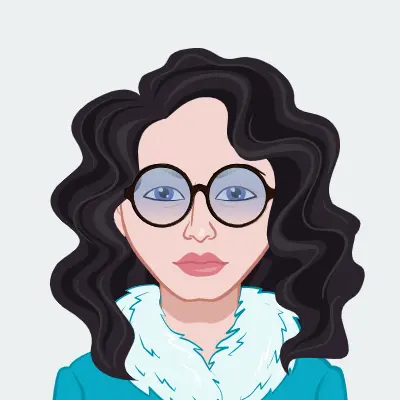Tip of the day
News
Instructions
Objective
Write a python assignment to create GUI-for-wealth-management.
Requirements and Specifications
Create a GUI that calculates your wealth for each of the 70 years after you start work given the following inputs into the GUI:
- Mean Return (%) This is the average annual return of the investment above inflation
- Std Dev Return (%) This is a measure of the annual volatility of the investment
- Yearly Contribution ($)
- No. of Years of Contribution
- No. of Years to Retirement
- Annual Spend in Retirement
There should be Quit and Calculate buttons at the bottom. When you press calculate, a function should be called which uses the specified values to run the analysis 10 times, each time for 70 years. The GUI should display the average of those ten times of your wealth at retirement. The retirement should be in a label, not in an entry field!
Your python code should also plot your wealth as a function of year for each of the 10 analyses. The plot must show how much money is in the account for all 70 years. (If the money runs out before 70 years for a particular analysis, end the plot for that analysis the year the money runs out and have that curve terminate at the x axis. That is, you can't go below $0! And don't continue the line from where it goes to $0 to the end of the 70 years. The line ends when it hits the x axis.)
Following are example formulas to use for your calculations. Note that this is not the way you have to implement your code, just a way to clarify how values are calculated. (In fact, using the below equations in your code would not be very elegant...) The wealth in year (i+1) can be calculated from the wealth at year i as follows:
- From the start until contributions end: Wi+1=Wi(1+(r/100)+noise[i]) + Y
- From end of contributions until retirement: Wi+1=Wi(1+(r/100)+noise[i])
- From retirement to the end: Wi+1=Wi(1+(r/100)+noise[i]) - S
where r is the rate entered into the GUI, Y is the amount contributed each year (from the start until contributions stop), S is the amount spent each year in retirement (only following retirement), and noise is an array of 70 random values generated with
noise = (sigma/100)*np.random.randn(MAX_YEARS)
where sigma is the standard deviation entered into the GUI, and MAX_YEARS is 70 which, in your script, should be a constant!
NOTES:
- Start with $0 in year 0
- Contributions must stop at, or prior to, retirement.
- Withdrawals start the year after retirement
- If years to retirement is the same as years of contributions, then the function of equation (2) above is skipped
You may use either tkinter or PySimpleGui.
Write efficient code, that is, code that executes efficiently. Add comments!
Turn in a file called hw4.py.
Here are examples of the GUI and the resulting graphs. Note that, due to randomness, you'll not be able to duplicate these exact numbers. Note these are not drawn to scale...
Some installations of Python have a strange problem where the update to the average wealth at retirement doesn't show up until after the plot is closed. There are two possible ways to solve this problem. One, or both, may work for you:
Try either importing matplotlib like this:
import matplotlib
matplotlib.use("TkAgg")
import matplotlib.pyplot as pltOr
try doing plt.show() like this:
plt.show(block=False)
Source Code
from tkinter import *import matplotlibmatplotlib.use("TkAgg")import matplotlib.pyplot as pltimport numpy as npclass GUI: def __init__(self): self.window = None self.main_frame = None # Number of simulations self.N = 10 # Number of years self.MAX_YEARS = 70 def run_analysis(self): # Assume all inputs are correct r = float(self.mean_return_txt.get()) sigma = float(self.std_return_txt.get()) Y = float(self.yearly_contrib_txt.get()) nyears_contrib = int(self.nyears_contrib_txt.get()) nyears_retirement = int(self.nyears_retir_txt.get()) S = float(self.annual_spend_txt.get()) # Create a NumpyArray to store all the simulations. This array will be size 10x70 self.W = np.zeros((self.N, self.MAX_YEARS+1)) # Start simulations for n in range(self.N): # Create the noise array noise = (sigma/100)*np.random.randn(self.MAX_YEARS) # Loop through years starting at year 1 for i in range(0, self.MAX_YEARS): # Check if current year is less to year of contribution if i <= nyears_contrib: self.W[n,i+1] = self.W[n,i]*(1 + (r/100.0)+ noise[i]) + Y elif i > nyears_contrib and i < (self.MAX_YEARS - nyears_retirement): # from end of contribution until retirement self.W[n,i+1] = self.W[n,i]*(1 + (r/100.0) + noise[i]) elif i >= (self.MAX_YEARS - nyears_retirement): # from retirement to end self.W[n,i+1] = self.W[n,i]*(1 + (r/100.0) + noise[i]) - S # If the wealth for the current eyar is less than zero, stop the simulation if self.W[n,i+1] < 0: self.W[n,i+1] = 0 break # Now that we have the results for 10 simulations (each one for 70 years) we calclate the average self.Wavg = np.mean(self.W, axis = 0) # Display result in label self.result_lbl.config(text = "{:.2f}".format(self.Wavg[-1])) # Plot plt.plot(range(0, self.MAX_YEARS+1), self.Wavg) plt.xlabel('Years') plt.ylabel('Wealth ($)') plt.grid(True) plt.show(block=False) def initialize(self): """ This function will create the main window and fill it with all the required components such as buttons, labels, textboxes, etc :return: Window (Tkinter object) """ # Create window window = Tk() window.geometry("330x300") # Add a frame that will contains the labels to display results main_frame = Frame(self.window) main_frame.place(relx = 0.5, rely = 0.5, anchor = CENTER) # Add Labels mean_return_lbl = Label(main_frame, text = "Mean Return (%): ") std_return_lbl = Label(main_frame, text = "Std Dev Return (%): ") yearly_contrib_lbl = Label(main_frame, text = "Yearly Contribution ($): ") nyears_contrib_lbl = Label(main_frame, text = "No. of Years of Contribution: ") nyears_retir_lbl = Label(main_frame, text = "No. of Years to Retirement: ") annual_spend_lbl = Label(main_frame, text = "Annual Spend in Retirement: ") result_title_lbl = Label(main_frame, text = "Wealth after 70 years ($): ") self.result_lbl = Label(main_frame, text = "0") # Add textboxes self.mean_return_txt = Entry(main_frame) self.std_return_txt = Entry(main_frame) self.yearly_contrib_txt = Entry(main_frame) self.nyears_contrib_txt = Entry(main_frame) self.nyears_retir_txt = Entry(main_frame) self.annual_spend_txt = Entry(main_frame) # pack mean_return_lbl.grid(row = 0, column = 1) std_return_lbl.grid(row = 1, column = 1) yearly_contrib_lbl.grid(row = 2, column = 1) nyears_contrib_lbl.grid(row = 3, column = 1) nyears_retir_lbl.grid(row = 4, column = 1) annual_spend_lbl.grid(row = 5, column = 1) result_title_lbl.grid(row = 6, column = 1) self.result_lbl.grid(row = 6, column = 2) self.mean_return_txt.grid(row=0, column=2) self.std_return_txt.grid(row = 1, column = 2) self.yearly_contrib_txt.grid(row=2, column=2) self.nyears_contrib_txt.grid(row=3, column=2) self.nyears_retir_txt.grid(row=4, column=2) self.annual_spend_txt.grid(row=5, column=2) # Add a Frame that will contain the buttons at the bottom of the window buttons_frame = Frame(window) buttons_frame.pack(side = BOTTOM) # Add the Calculate and Quit buttons self.calculate_button = Button(buttons_frame, text="Calculate", command = self.run_analysis) self.quit_button = Button(buttons_frame, text="Quit") # pack self.calculate_button.grid(row = 0, column = 1) self.quit_button.grid(row = 0, column = 2) self.window = window self.window.mainloop()if __name__ == '__main__': app = GUI() app.initialize()Related Samples
Explore our Python Assignments Sample Section for meticulously crafted solutions. From basic syntax to complex algorithms, dive into clear, annotated code examples. Whether you're a beginner or advanced learner, these samples provide invaluable insights and guidance to excel in Python programming assignments effortlessly.
Python
Word Count
4091 Words
Writer Name:Walter Parkes
Total Orders:2387
Satisfaction rate:
Python
Word Count
2184 Words
Writer Name:Dr. Jesse Turner
Total Orders:2365
Satisfaction rate:
Python
Word Count
6429 Words
Writer Name:Dr. Olivia Campbell
Total Orders:753
Satisfaction rate:
Python
Word Count
5883 Words
Writer Name:Dr. David Adam
Total Orders:489
Satisfaction rate:
Python
Word Count
5849 Words
Writer Name:Dr. Nicholas Scott
Total Orders:642
Satisfaction rate:
Python
Word Count
6162 Words
Writer Name:Professor Liam Mitchell
Total Orders:932
Satisfaction rate:
Python
Word Count
3640 Words
Writer Name:Professor Daniel Mitchell
Total Orders:465
Satisfaction rate:
Python
Word Count
4343 Words
Writer Name:Prof. Jackson Ng
Total Orders:627
Satisfaction rate:
Python
Word Count
7272 Words
Writer Name:Dr. Jennifer Carter
Total Orders:879
Satisfaction rate:
Python
Word Count
4577 Words
Writer Name:Dr. Sophia Nguyen
Total Orders:900
Satisfaction rate:
Python
Word Count
4145 Words
Writer Name:Dr. Isabella Scott
Total Orders:754
Satisfaction rate:
Python
Word Count
4193 Words
Writer Name:Dr. Isabella Scott
Total Orders:754
Satisfaction rate:
Python
Word Count
4165 Words
Writer Name:Dr. Ashley
Total Orders:685
Satisfaction rate:
Python
Word Count
4176 Words
Writer Name:Prof. Jackson Ng
Total Orders:627
Satisfaction rate:
Python
Word Count
3922 Words
Writer Name:Dr. Chloe Mitchell
Total Orders:957
Satisfaction rate:
Python
Word Count
4091 Words
Writer Name:Glenn R. Maguire
Total Orders:714
Satisfaction rate:
Python
Word Count
4747 Words
Writer Name:Dr. Sophia Nguyen
Total Orders:900
Satisfaction rate:
Python
Word Count
4594 Words
Writer Name:Dr. Samantha Benet
Total Orders:812
Satisfaction rate:
Python
Word Count
6716 Words
Writer Name:Dr. Isabella Scott
Total Orders:754
Satisfaction rate:
Python
Word Count
4347 Words
Writer Name:Prof. James Harper
Total Orders:664
Satisfaction rate: