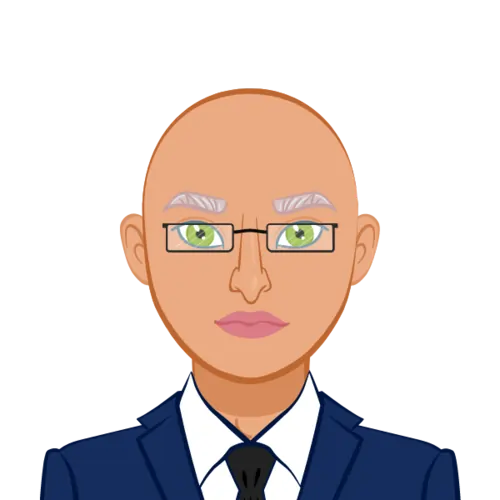Creating Dynamic Agent Simulations in NetLogo
Explore how to effectively simulate agent movement within connected graphs using NetLogo with our comprehensive guide. Whether you're new to programming or seeking to enhance your skills, our step-by-step instructions will help you create dynamic simulations and understand agent-based modeling principles. Let us help your NetLogo assignment by providing you with the knowledge to navigate network structures and master computational modeling.
Step 1: Setting Up the Environment
First, create a new NetLogo model and paste the following code into the code editor:
```netlogo
globals [
nodes
]
to setup
clear-all
; Set up nodes and links (edges) to create a connected graph
create-nodes 10 [
setxy random-xcor random-ycor
]
ask nodes [
create-links-with other nodes [
set thickness 0.5 ; Adjust link thickness for visualization
]
]
; Select a starting node for the walker
let starting-node one-of nodes
create-walker starting-node [
set color red
]
reset-ticks
end
to go
ask walkers [
; Move to a neighboring node
let next-node one-of [neighbors] of node
move-to next-node
; Increment walker's steps
set steps steps + 1
]
tick
end
```Step 2: Understanding the Code Blocks
- Globals: Begin by defining a global variable `nodes` to track all nodes (turtles) in the graph.
- Setting Up the Simulation:
- `clear-all`: Clear the environment of any previous agents or links.
- `create-nodes`: Create 10 nodes with random positions on the NetLogo world.
- `ask nodes`: For each node, create links with all other nodes to ensure a connected graph.
- `create-walker`: Introduce a walker (agent) at a randomly chosen starting node. Give the walker a red color for differentiation.
- `reset-ticks`: Reset the simulation tick counter to its initial value.
- Running the Simulation:
- `ask walkers`: Iterate through all walkers in the simulation.
- `let next-node one-of [neighbors] of node`: Select a random neighboring node for the walker's movement.
- `move-to next-node`: Move the walker to the chosen neighboring node.
- `set steps steps + 1`: Increment the walker's step count.
- Advancing the Simulation: The simulation time advances by one tick.
Step 3: Running the Simulation
After adding the code to the NetLogo model, follow these steps:
- Click the "setup" button to initialize the simulation environment.
- Click the "go" button to start the simulation. Watch as the red agent (walker) navigates the graph's edges.
Conclusion
In conclusion, simulating agents moving across a connected graph in NetLogo opens up exciting possibilities for exploring dynamic systems and agent behavior within network structures. By following this guide, you've gained valuable insights into the foundational concepts of agent-based modeling, graph visualization, and simulation. As you continue to experiment and customize the code, you'll be well-equipped to tackle more complex scenarios and advance your understanding of computational modeling. Embrace the power of NetLogo and start creating simulations that mirror real-world interactions, further expanding your programming horizons.
Related Samples
Welcome to our NetLogo Assignments Sample Section! Dive into to explore expertly crafted solutions for NetLogo projects. Whether you need simulations or agent-based models, these samples showcase our proficiency in delivering high-quality programming assistance. Explore, learn, and excel in your NetLogo assignments with us!
NetLogo
NetLogo
NetLogo
NetLogo
NetLogo
NetLogo
NetLogo