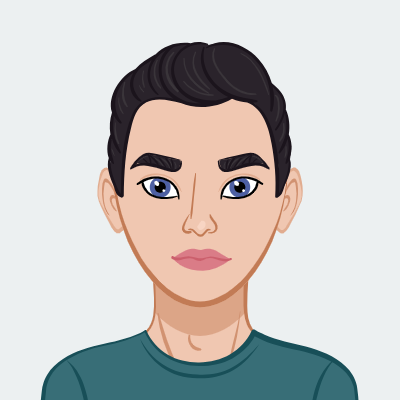- Exploring 3D Sphere Animation in OpenGL
- Step 1: Setting up the OpenGL Environment
- Step 2: Defining Sphere Geometry and Shaders
- Step 3: Creating and Rendering the Sphere
- Step 4: Defining the Sphere Geometry
- Conclusion
In this comprehensive guide, we'll take you on a journey through the fascinating process of creating a mesmerizing rotating 3D sphere using the power of OpenGL. Whether you're a beginner or an experienced developer, we've broken down each step into manageable pieces and provided detailed code snippets with clear explanations. Our goal is to make the learning experience not only smooth and enjoyable but also educational, allowing you to gain valuable insights into the world of 3D graphics and OpenGL programming.
Exploring 3D Sphere Animation in OpenGL
Explore our comprehensive guide on how to create a captivating rotating 3D sphere in OpenGL. Whether you're a beginner or an experienced programmer, our step-by-step guide will assist you in mastering OpenGL for 3D graphics. You'll not only learn the art of sphere animation but also gain valuable insights into shader programming and rendering techniques. If you need additional assistance with your OpenGL assignment, our experts are here to provide you with the guidance and support you need to excel in your 3D graphics projects.
Step 1: Setting up the OpenGL Environment
In the first step of our journey, we lay the groundwork by setting up the OpenGL environment. This critical phase involves initializing GLFW, a vital component in creating a platform for OpenGL operations. Additionally, we delve into the process of creating a window, a fundamental aspect of any graphical application. Moreover, we address user input, providing you with the tools to handle interactions efficiently. The code snippets provided in this section pave the way for a seamless start to your OpenGL project, making the initial setup a breeze.
```cpp
#include
#include
#include
// GLFW callbacks
void keyCallback(GLFWwindow* window, int key, int scancode, int action, int mods);
int main() {
// Initialize GLFW
if (!glfwInit()) {
std::cerr << "Failed to initialize GLFW." << std::endl;
return -1;
}
// Create a GLFW window
GLFWwindow* window = glfwCreateWindow(800, 600, "Rotating Sphere", nullptr, nullptr);
if (!window) {
std::cerr << "Failed to create GLFW window." << std::endl;
glfwTerminate();
return -1;
}
// Make the context current
glfwMakeContextCurrent(window);
// Initialize GLEW
if (glewInit() != GLEW_OK) {
std::cerr << "Failed to initialize GLEW." << std::endl;
return -1;
}
// Set the key callback function
glfwSetKeyCallback(window, keyCallback);
// Main rendering loop
while (!glfwWindowShouldClose(window)) {
// Render here
glClear(GL_COLOR_BUFFER_BIT);
// Swap front and back buffers
glfwSwapBuffers(window);
// Poll for and process events
glfwPollEvents();
}
// Terminate GLFW
glfwTerminate();
return 0;
}
void keyCallback(GLFWwindow* window, int key, int scancode, int action, int mods) {
if (key == GLFW_KEY_ESCAPE && action == GLFW_PRESS) {
glfwSetWindowShouldClose(window, true);
}
}
```
Explanation:
This section places the spotlight on the essential task of initializing the OpenGL environment. A smooth start is crucial in any graphics programming adventure, and we ensure that you're equipped with the knowledge and code necessary to navigate this initial phase effortlessly. By understanding how to initialize GLFW, create windows, and manage user input, you'll establish a solid foundation for your OpenGL projects. So, let's dive in and ensure that you begin your graphics programming journey on the right foot.
Step 2: Defining Sphere Geometry and Shaders
Our next mission is to breathe life into our 3D sphere by defining its geometry and implementing shaders. Shaders are the heart and soul of this process, responsible for transforming and coloring the vertices and fragments of our sphere. In this step, we'll explore the intricacies of these essential elements that bring your 3D sphere to life.
Vertex Shader:
```cpp
const char* vertexShaderSource = R"(
#version 330 core
layout (location = 0) in vec3 aPos;
out vec3 fragColor;
uniform mat4 model;
uniform mat4 view;
uniform mat4 projection;
void main() {
gl_Position = projection * view * model * vec4(aPos, 1.0);
fragColor = aPos;
}
)";
```
Fragment Shader:
```cpp
const char* fragmentShaderSource = R"(
#version 330 core
in vec3 fragColor;
out vec4 FragColor;
void main() {
FragColor = vec4(fragColor, 1.0);
}
)";
```
Explanation:
In this critical stage, we introduce you to the world of shaders, the magic behind the captivating visuals of your 3D sphere. The vertex shader takes charge of handling transformations, while the fragment shader defines the colors that make your sphere visually appealing. Together, these shaders work harmoniously, turning a simple geometric shape into a mesmerizing 3D object that's ready to shine in the world of graphics programming. Get ready to dive deep into shader magic.
Step 3: Creating and Rendering the Sphere
Here, we delve into the heart of the project, where the real magic happens. In this section, you'll learn the intricate steps required to bring your 3D sphere to life. We cover everything from creating shaders to loading sphere data and setting up VAO, VBO, and EBO components for the sphere. But that's not all; we'll also guide you through establishing the rendering loop, where the sphere comes alive with captivating motion.
```cpp
#include
#include
#include
// Sphere geometry
#include "sphere.hpp" // You need to define sphere vertices and indices
int main() {
// ...
// Create and compile shaders
unsigned int vertexShader, fragmentShader, shaderProgram;
// ...
// Load the sphere's vertices and indices
std::vector
sphereVertices; // Define your sphere vertices here
std::vector
sphereIndices; // Define sphere indices here
// ...
// Create a Vertex Array Object (VAO) and Vertex Buffer Object (VBO)
unsigned int sphereVAO, sphereVBO, sphereEBO;
// ...
// Load sphere data into VAO, VBO, and EBO
// ...
// Set up shader program
// ...
// Render loop
while (!glfwWindowShouldClose(window)) {
// ...
// Render the sphere
glUseProgram(shaderProgram);
glBindVertexArray(sphereVAO);
// Apply rotation to the model matrix
static float rotationAngle = 0.0f;
glm::mat4 model = glm::mat4(1.0f);
model = glm::rotate(model, glm::radians(rotationAngle), glm::vec3(0.0f, 1.0f, 0.0f));
glUniformMatrix4fv(glGetUniformLocation(shaderProgram, "model"), 1, GL_FALSE, glm::value_ptr(model));
glDrawElements(GL_TRIANGLES, sphereIndices.size(), GL_UNSIGNED_INT, 0);
// Increase the rotation angle for animation
rotationAngle += 0.5f;
// ...
// Swap front and back buffers
glfwSwapBuffers(window);
glfwPollEvents();
}
// ...
}
```
Explanation:
This step is the culmination of your efforts. It breaks down the process of creating, rendering, and animating your 3D sphere into manageable pieces. Our goal is to provide you with valuable insights at each stage, ensuring that you not only understand but also appreciate the art of 3D graphics programming.
Step 4: Defining the Sphere Geometry
To put the finishing touches on our project, we need to define the geometry of our sphere. Our code does the heavy lifting, generating sphere vertices and indices that ensure your 3D sphere looks precisely the way you envision it.
```cpp
#include
#include
void createSphere(std::vector
& vertices, std::vector
& indices, float radius, int segments) {
for (int i = 0; i <= segments; ++i) {
float phi = static_cast
(i) / segments * glm::pi
();
for (int j = 0; j <= segments; ++j) {
float theta = static_cast
(j) / segments * 2.0f * glm::pi
();
float x = radius * std::sin(phi) * std::cos(theta);
float y = radius * std::cos(phi);
float z = radius * std::sin(phi) * std::sin(theta);
vertices.push_back(x);
vertices.push_back(y);
vertices.push_back(z);
}
}
for (int i = 0; i < segments; ++i) {
for (int j = 0; j < segments; ++j) {
int p0 = i * (segments + 1) + j;
int p1 = p0 + 1;
int p2 = p0 + segments + 1;
int p3 = p2 + 1;
indices.push_back(p0);
indices.push_back(p1);
indices.push_back(p2);
indices.push_back(p1);
indices.push_back(p3);
indices.push_back(p2);
}
}
}
int main() {
// ...
// Define sphere geometry
std::vector
sphereVertices;
std::vector
sphereIndices;
createSphere(sphereVertices, sphereIndices, 1.0f, 32);
// ...
// Load sphere data into VAO, VBO, and EBO
glGenVertexArrays(1, &sphereVAO);
glGenBuffers(1, &sphereVBO);
glGenBuffers(1, &sphereEBO);
glBindVertexArray(sphereVAO);
glBindBuffer(GL_ARRAY_BUFFER, sphereVBO);
glBufferData(GL_ARRAY_BUFFER, sphereVertices.size() * sizeof(float), sphereVertices.data(), GL_STATIC_DRAW);
glBindBuffer(GL_ELEMENT_ARRAY_BUFFER, sphereEBO);
glBufferData(GL_ELEMENT_ARRAY_BUFFER, sphereIndices.size() * sizeof(unsigned int), sphereIndices.data(), GL_STATIC_DRAW);
// Vertex attribute setup
// ...
// ...
// ...
return 0;
}
```
Explanation:
This section simplifies the process of creating the sphere's geometry, making it accessible even to those who are new to the world of 3D graphics programming. Whether you're a seasoned developer or just starting, this step ensures that you have the tools to shape your sphere to perfection.
Conclusion
This guide is your ticket to creating captivating 3D graphics with OpenGL. By following our step-by-step instructions, you'll not only create a mesmerizing rotating 3D sphere but also gain valuable insights into OpenGL programming, laying a strong foundation for your future graphics projects. Get ready to embark on an exciting journey into the world of graphics programming, where the possibilities are as limitless as your imagination. Happy coding!
Similar Samples
Explore our comprehensive library of programming homework samples covering Java, Python, C++, and more. Each sample reflects our proficiency in addressing diverse coding challenges with clarity and precision. Whether you're navigating algorithms, data structures, or software projects, our samples exemplify our dedication to delivering top-tier solutions tailored to your academic needs.
Programming
Programming
Programming
Programming
Programming
Programming
Programming
Programming
Programming
Programming
Programming
Programming
Programming
Programming
Programming
Programming
Programming
Programming
Programming
Programming