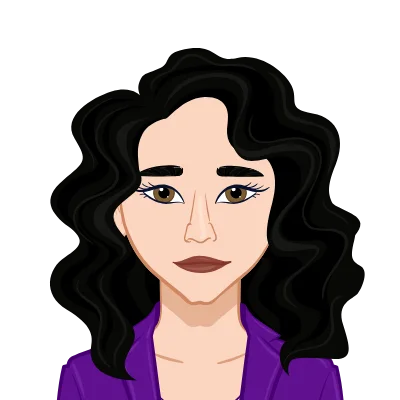- Crafting Your Own 2D Game: Unity and C#
- Step 1: Set Up Your Project
- Step 2: Create a Player Character
- Step 3: Create the Ground
- Step 4: Set Up Input Axes
- Step 5: Create a Camera
- Step 6: Build Level and Add Elements
- Step 7: Implement Game Logic
- Step 8: Test and Refine
- Conclusion
Are you interested in creating your own 2D games but don't know where to start? Unity, a powerful game engine, combined with the C# programming language, provides an excellent platform for game development. In this step-by-step guide, we'll walk you through the process of building a simple 2D platformer game using Unity and C#. We'll provide code examples with explanations to help you get started on your game development journey. Whether you're a seasoned developer looking to explore 2D game design or a complete beginner eager to dive into the exciting world of game development, this guide is your gateway to bringing your game ideas to life.
Crafting Your Own 2D Game: Unity and C#
Explore our comprehensive guide on building a 2D game using the Unity game engine in C#. Whether you're a budding game developer or need help with your C# assignment, this resource offers step-by-step instructions and code examples to assist you in mastering game development with Unity and C#. Dive into the world of 2D game design, create captivating levels, and learn to implement game logic. If you ever find yourself in need of expert guidance or assistance with your C# assignment, our team is here to provide dedicated support and solutions tailored to your unique requirements. Let's embark on your game development journey together!
Step 1: Set Up Your Project
The journey begins by creating a fresh 2D project in Unity. Don't worry if you're new to Unity; we'll walk you through it. Make sure you have the Unity editor installed, and let's get started setting up your game scene with all the necessary assets, including sprites, backgrounds, and any other elements your game demands.
Building the foundation of your game world is an exciting process. You'll have the opportunity to unleash your creativity as you design captivating levels and craft visually appealing environments. Whether it's the backdrop for a mysterious forest, a futuristic cityscape, or a whimsical fantasy world, Unity's versatile tools allow you to bring your artistic vision to life.
Step 2: Create a Player Character
PlayerController.cs is your starting point for controlling the player character:
PlayerController.cs
```csharp
using UnityEngine;
public class PlayerController : MonoBehaviour
{
public float moveSpeed = 5f;
public float jumpForce = 7f;
private Rigidbody2D rb;
private bool isGrounded;
private void Start()
{
rb = GetComponent
();
}
private void Update()
{
// Check if the player is grounded
isGrounded = Physics2D.OverlapCircle(transform.position, 0.1f, LayerMask.GetMask("Ground"));
if (isGrounded)
{
// Handle player movement
float horizontalInput = Input.GetAxis("Horizontal");
rb.velocity = new Vector2(horizontalInput * moveSpeed, rb.velocity.y);
// Handle jumping
if (Input.GetButtonDown("Jump"))
{
rb.AddForce(Vector2.up * jumpForce, ForceMode2D.Impulse);
}
}
}
}
```
Explanation:
- We'll define public variables for movement speed and jump force, which you can easily adjust in the Unity editor. This flexibility ensures that you can fine-tune your character's responsiveness to match your game's unique feel.
- In the Start method, we'll obtain a reference to the player's Rigidbody2D component. This component is at the core of controlling physics interactions, allowing your character to move, jump, and interact with the game world realistically.
- In the Update method, we'll guide you through handling player input for movement and jumping. Mastering input handling is essential for creating responsive and enjoyable gameplay experiences.
- We'll show you how to check if the player is grounded by casting a small circle below the player and detecting collisions with the "Ground" layer. This mechanic is crucial for ensuring that your character can jump and move smoothly while navigating the game world.
- If the player is grounded, we'll help you update the player's velocity for smooth movement and enable jumping. This step-by-step approach ensures that your player character feels responsive and natural, providing players with an immersive gaming experience.
Step 3: Create the Ground
Designing the ground is pivotal to your game's environment. Craft a ground object, which can be as simple as a textured sprite coupled with a BoxCollider2D component. This will serve as the foundation for your player to walk, jump, and interact upon. In Unity, remember to tag this object as "Ground" to facilitate precise collision detection. Your creativity can shine here, whether it's a lush forest floor, a futuristic metallic platform, or a whimsical realm filled with colorful tiles. The choice is yours as you fashion the terrain that defines your game's world.
Step 4: Set Up Input Axes
Navigating the intricate realm of input management is a crucial part of game development. Head over to the Edit -> Project Settings -> Input Manager section, where you'll configure input axes such as "Horizontal" for movement and "Jump" for, well, jumping. This configuration empowers your player to control the game character seamlessly, whether they're dashing through mazes, leaping over obstacles, or navigating complex challenges. With precise input setup, you ensure that your game responds fluidly to player commands, enhancing the overall gaming experience.
Step 5: Create a Camera
The camera's role in your game cannot be overstated. It's the window through which players perceive your world. Create a 2D camera and strategically position it to follow the player character's movements. Unity offers an excellent toolset for camera control, including the Cinemachine package for advanced camera scripting. With the camera in place, you can guide players through your game, reveal hidden secrets, and showcase breathtaking vistas. It's the director's lens through which you convey your narrative and immerse players in your game's universe. So, whether it's a thrilling chase or a scenic exploration, your camera plays a pivotal role in shaping the player's experience.
Step 6: Build Level and Add Elements
Creating your game's levels is where the magic happens. It's your canvas for storytelling and gameplay. Build these worlds with care, and add elements like enemies, obstacles, and collectibles as your game demands. Each element you introduce contributes to the gameplay experience, whether it's a tricky puzzle to solve, a formidable foe to overcome, or a valuable treasure to discover. Attach appropriate scripts to these objects to define their behavior. These scripts breathe life into your game world, making it dynamic and engaging. Through level design, you shape the challenges and adventures that players will encounter as they progress.
Step 7: Implement Game Logic
Game logic is the brain behind your game's operation. It's the script that governs the rules, scoring, and overall flow. Write scripts to handle these aspects, including scoring mechanisms that reward player achievements, game over conditions that challenge their skills, and level progression that keeps them engaged. The specifics of your game's logic will depend on its unique requirements and design. Whether you're crafting a fast-paced arcade game or an epic adventure, solid game logic is the backbone that ensures your game functions smoothly and keeps players immersed in the experience.
Step 8: Test and Refine
Testing and refining are where your game truly takes shape. Rigorously test your game, playing it from start to finish, and identify any issues or imperfections that may arise. This is the phase where you fine-tune the gameplay, adjust difficulty levels, and make necessary changes based on player feedback. Debugging plays a crucial role during this phase of development. It's all about ensuring that your game runs smoothly, is free of glitches, and provides players with a seamless and enjoyable experience. Take the time to polish your game to perfection, and you'll create an engaging and memorable gaming adventure.
Conclusion
This step-by-step guide provides a basic framework for creating a 2D game in Unity using C#. Depending on your game's complexity, you may need to expand upon these steps and utilize additional Unity features and assets to create a complete and polished game. As you progress in your game development journey, you'll discover countless possibilities to enhance your game, from adding intricate gameplay mechanics to integrating stunning visual effects. With dedication and creativity, you can turn your initial project into a captivating and fully-fledged 2D masterpiece that players will enjoy.
Similar Samples
Explore ProgrammingHomeworkHelp.com's sample assignments to see our proficiency in action. Our examples across various programming languages demonstrate clear, structured solutions tailored to academic requirements. Dive into our samples to discover how we can assist you in mastering programming concepts effectively and achieving your academic goals.
C#
C#
C#
Web Development
Web Development
C#
C#
C#
C#
C#
C#
C#
C#
C#
C#
C#
C#
C#
C#
C#