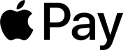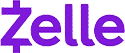Claim Your Offer
New semester, new challenges—but don’t stress, we’ve got your back! Get expert programming assignment help and breeze through Python, Java, C++, and more with ease. For a limited time, enjoy 10% OFF on all programming assignments with the Spring Special Discount! Just use code SPRING10OFF at checkout! Why stress over deadlines when you can score high effortlessly? Grab this exclusive offer now and make this semester your best one yet!
We Accept
- What is an IDE?
- Eclipse: An Old-School Favorite for Java Development
- Key Features:
- Pros:
- Cons:
- NetBeans: A Versatile Tool for Java Development
- Key Features:
- Pros:
- Cons:
- JDeveloper: The Integrated Oracle Solution for Java
- Key Features:
- Pros:
- Cons:
- BlueJ: The Educational IDE for Java
- Key Features:
- Pros:
- Cons:
- How to Get Help with Java Assignments Using an IDE
- Utilizing Integrated Help Resources
- Online Forums and Communities
- Professional Java Assignment Help Services
- Leveraging IDEs for Direct Communication
- Making the Choice: Which IDE is Right for You?
- Matching IDE Capabilities with Assignment Requirements
- Exploration and Adaptation
- Personalizing the IDE Experience
- Conclusion: A Personal Journey with Professional Support
Choosing the right Integrated Development Environment (IDE) can make or break your Java programming experience, especially when it comes to handling complex assignments. An IDE is more than just a text editor; it is the main tool that helps you write, debug, and manage your Java code effectively. For students, in particular, the right IDE can provide invaluable Java assignment help, offering a range of features to streamline the coding process and enhance learning.
In this blog, we delve into the world of Java IDEs to help you find the perfect match for your assignments. Whether you're just starting out and need help with Java assignmentbasics, or you're a seasoned student programmer tackling advanced tasks, understanding the strengths and weaknesses of each IDE can empower you to make an informed choice. Let's embark on this journey to demystify Java IDEs and discover how they can assist you in your academic endeavors.
What is an IDE?
An Integrated Development Environment (IDE) is an all-in-one software application that provides comprehensive facilities to computer programmers for software development. An IDE typically consists of a source code editor, build automation tools, and a debugger. For Java developers, an IDE goes beyond these features, offering a robust environment that supports the entire lifecycle of a program—from conception to deployment.
The role of IDEs in Java development is pivotal. Not only do they help in writing and organizing code, but they also simplify many mundane tasks through automation. For students, an IDE can be a source of Java assignment help, providing auto-completion, instant error detection, and other features that are essential for learning and completing assignments efficiently.
Eclipse: An Old-School Favorite for Java Development

Eclipse has been a staple in the Java community for many years, known for its robust framework and extensive plugin ecosystem. As an open-source IDE, it is widely used in both educational and professional settings.
Key Features:
- Eclipse Marketplace: Offers a plethora of plugins that can be added to extend functionality, which is particularly useful for specialized tasks or when you need help with Java assignments that require specific tools.
- Java Development Tools (JDT) project:Provides a set of plugins that add the capabilities of a full-fledged Java IDE to Eclipse, including a built-in compiler and a fully featured Java editor.
- Refactoring support:Eclipse offers powerful refactoring capabilities that help keep your code clean and maintainable.
- Debugging: It has a highly efficient debugging tool that makes it easier for students to find and fix errors in their code.
Pros:
- Cost-effective: Being free and open-source, it is an accessible option for students.
- Versatile: Suitable for a variety of Java applications, including web, mobile, and enterprise applications.
- Community Support: A large community means lots of shared knowledge and resources for students seeking Java assignment help.
Cons:
- Performance:Can be resource-intensive, which might be a consideration for those using older hardware.
- Learning Curve:New users may find the plethora of features and settings overwhelming.
Ideal for Assignments: Eclipse is a great choice for students who are working on complex Java assignments. Its comprehensive suite of features allows for a detailed understanding of Java concepts and provides an environment that can grow with the student's increasing proficiency.
NetBeans: A Versatile Tool for Java Development
NetBeans is an open-source Integrated Development Environment (IDE) for Java that is favored for its simplicity and powerful features. It is known for its clean and intuitive interface that aids beginners and professionals alike.
Key Features:
- Simple User Interface: NetBeans provides a less cluttered and more intuitive user interface compared to other IDEs, which makes it easier for students to seek Java assignment help.
- Built-in Profiler: The built-in profiler helps in optimizing your code, which is an essential skill for students to learn.
- Cross-platform Support:It runs on any operating system that supports Java, from Windows to Linux to Mac OS.
Pros:
- Ease of Use: Its straightforward design is ideal for beginners who need help with Java assignments.
- Strong Community Support: A strong community and wealth of plugins are available to extend the IDE’s capabilities.
- Comprehensive Tools:Comes with tools for editing, debugging, profiling, and designing GUIs out-of-the-box.
Cons:
- Updates and Features: Sometimes lags behind other IDEs in terms of cutting-edge features and updates.
- Resource Intensive: Can be slow and less responsive on older hardware or with large projects.
Ideal for Assignments: For students, NetBeans is a blessing when it comes to Java assignments that require a straightforward approach without the need for extensive configurations. Its out-of-the-box experience is particularly helpful for those new to Java programming.
JDeveloper: The Integrated Oracle Solution for Java
JDeveloper by Oracle is a free integrated development environment that provides a range of tools for developing applications with Java, XML, SQL, and PL/SQL. It’s a comprehensive and robust IDE that's particularly well-suited for enterprise-level development.
Key Features:
- End-to-End Development: Oracle JDeveloper supports the full development lifecycle with integrated features for coding, debugging, optimization, and deployment.
- Visual and Drag-and-Drop Features: The IDE includes visual editors and a drag-and-drop interface which can be particularly helpful for students who need help with Java assignments involving GUI development.
- Oracle Application Development Framework (ADF): JDeveloper is optimized for the Oracle ADF, which can be beneficial for students working on Oracle-based projects.
Pros:
- Comprehensive Support:Offers extensive support for Oracle products, which is excellent for students learning enterprise Java development.
- Rich Functionality:JDeveloper has robust features that cater to a wide range of development needs, from simple Java applications to complex, multi-tiered systems.
- Integration with Oracle Products:Seamless integration with other Oracle products can provide a smooth learning curve for students working in an Oracle environment.
Cons:
- Complexity:The breadth of features and focus on enterprise development might be overwhelming for beginners.
- Performance: JDeveloper is known to be quite heavy, which could impact performance on less powerful computers.
Ideal for Assignments: For students seeking Java assignment help with a focus on enterprise development or those working within the Oracle ecosystem, JDeveloper presents an ideal learning environment. The tool's powerful features and Oracle integrations offer students a real-world development experience.
BlueJ: The Educational IDE for Java
BlueJ is a free Java Development Environment designed for beginners, used by millions worldwide. It is simpler than other IDEs but provides a good grasp of the basics for educational purposes.
Key Features:
- Interactive Testing: BlueJ allows for interactive testing of code snippets, which is excellent for understanding the effects of code changes in real-time.
- Simplicity: It has a straightforward interface that makes it easier to understand Java’s fundamental concepts without getting bogged down by too many features.
- Object-Oriented Visualization: BlueJ provides visual representations of object-oriented concepts, which can be a significant aid for students needing help with Java assignments.
Pros:
- Educational Focus: Designed with education in mind, it's perfect for high school and undergraduate students just starting with Java.
- Ease of Use: Its simplicity allows students to focus on learning Java without the distraction of complex tools and features.
- Lightweight: Unlike the more heavy-duty IDEs, BlueJ is lightweight and runs well on most hardware.
Cons:
- Limited Features: While it is user-friendly, it lacks many advanced features found in more robust IDEs.
- Scalability:As students’ programming skills grow, they may find BlueJ less helpful for more complex assignments.
Ideal for Assignments: BlueJ is the go-to Java IDE for students who are just beginning their programming journey. It helps them understand the basics and offers enough features to complete simple Java assignments effectively.
Comparison of Features Across Top Java IDEs
| Feature | Eclipse | IntelliJ IDEA | NetBeans | JDeveloper | BlueJ |
|---|---|---|---|---|---|
| Code Completion | Advanced, with JDT | Smart context-aware | Solid, with pop-up docs | Robust for ADF | Simple, beginner-friendly |
| Debugging Capabilities | Powerful, conditional breakpoints | Inline debugging, run code snippets | Built-in profiler, intuitive | Seamless Oracle tool integration | Interactive testing, visualization |
| Refactoring Tools | Extensive automated refactoring | Intelligent, language-specific | Easy-to-use, integrated | Strong, ADF focused | Basic, geared towards learning |
| Version Control Integration | Supports major VCS | Superior VCS capabilities | Git, SVN support out-of-the-box | Integrated with Oracle's versioning | Limited, but simple to use |
| Plugin Ecosystem | Vast marketplace | Rich set of plugins | Extendable via plugins | Oracle-centric extensions | Minimal, focuses on simplicity |
| Extensibility | Highly customizable | Plugins plus IntelliJ SDK | Modular architecture | ADF customizability | Limited, not a focus |
How to Get Help with Java Assignments Using an IDE
Integrated Development Environments (IDEs) are more than just tools for writing code; they are gateways to a vast array of resources for learning and problem-solving. Here's how you can make the most of an IDE for Java assignment help, especially when utilizing the support services available through www.programmingassignmenthelp.com.
Utilizing Integrated Help Resources
Most IDEs come equipped with comprehensive help resources, including documentation, tutorials, and tips. For instance, when you encounter an issue in Eclipse or IntelliJ IDEA, you can access their robust help sections that provide detailed explanations and guide you through resolving common coding obstacles. Utilizing these resources within the IDE can often be your first step towards solving a problem.
Online Forums and Communities
The community surrounding an IDE can be an invaluable resource. Forums such as Stack Overflow, the official Eclipse Community Forums, and the IntelliJ IDEA Community are platforms where you can ask questions and receive guidance from experienced developers and fellow students. Remember, the way you articulate your problem, including error messages and code snippets, can greatly affect the quality of help you receive.
Professional Java Assignment Help Services
For times when the challenge of a Java assignment goes beyond what community support can resolve, professional help services become essential. This is where www.programmingassignmenthelp.com comes into play. Our platform offers:
- Expert Assistance: Get help from professionals who are well-versed in Java and can provide guidance specific to your assignment's requirements.
- Tailored Solutions: Unlike generic advice you might find in forums, our experts provide customized solutions that align with your educational needs.
- Time-Saving: When deadlines are tight, getting prompt and professional help can be the difference between meeting or missing your submission date.
When using an IDE, you can directly apply the expert advice you receive from our services. For example, if our professionals suggest a particular approach to a problem, you can use the IDE’s refactoring tools to implement it efficiently. Or if there's a recommendation to use a specific plugin for your project, IDEs like IntelliJ IDEA and Eclipse offer easy ways to integrate these tools into your development environment.
Leveraging IDEs for Direct Communication
Some IDEs allow for real-time collaboration and code sharing. You could use these features to directly share your codebase with the experts from our website, enabling them to understand your project context better and provide more accurate assistance.
Making the Choice: Which IDE is Right for You?
The decision to select an IDE can be as personal as choosing a favorite book or cuisine—it has to fit your style, needs, and the context of your Java assignments. Here’s how to match the IDE capabilities with your assignment requirements and personalize your coding environment.
Matching IDE Capabilities with Assignment Requirements
- Beginner or Advanced:If you're just starting out, an IDE like BlueJ or NetBeans can be very approachable, offering straightforward functionality without overwhelming you with features. For more advanced users or those working on complex, multi-tiered projects, Eclipse and IntelliJ IDEA provide a rich set of tools and extensive plugins to meet professional development standards.
- Project Size and Scope:Consider the size and complexity of your Java assignments. For smaller projects, a lightweight IDE like BlueJ may suffice, whereas, for larger projects, the robustness of IntelliJ IDEA or Eclipse may be necessary.
- Framework and Library Support:Some IDEs offer better support for certain Java frameworks and libraries. If your assignment requires specific technologies, choose an IDE that offers strong support for those technologies, like IntelliJ IDEA’s framework-specific assistance or JDeveloper’s optimization for Oracle ADF.
Exploration and Adaptation
We encourage you to explore and experiment with different IDEs. Each assignment might call for a different approach, and being adaptable will serve you well in your educational pursuits and beyond into your professional career. Remember, no IDE can replace the fundamental understanding of Java concepts, and that's where true competency lies.
Personalizing the IDE Experience
- Customization:IDEs like Eclipse and IntelliJ IDEA offer a high degree of customization. Take advantage of this by tailoring the IDE to suit your workflow, with custom keybindings, themes, and code style settings.
- Extensions and Plugins:Expand the functionality of your IDE by installing plugins that help with specific aspects of your Java assignments. This could range from code linting tools to plugins for database management or version control.
Conclusion: A Personal Journey with Professional Support
Choosing the right IDE is a step in your journey as a Java developer. While it's beneficial to try out different environments to see what works best for you, remember that professional support is just a click away at www.programmingassignmenthelp.com. Our experts can provide tailored Java assignment help, ensuring that you not only complete your assignments on time but also gain a deeper understanding of Java programming.
.webp)