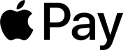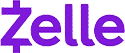Claim Your Discount Today
Start the New Year with a smarter, more organized approach to your programming assignment at www.programminghomeworkhelp.com. Get expert help from experienced programmers who deliver well-documented, logically structured, and compiler-ready code aligned with university grading standards. From data structures and algorithms to object-oriented programming, debugging, database integration, and implementations in C, C++, Java, Python, and MATLAB, every solution features clean logic, optimized performance, and clear in-code comments for easy evaluation and timely submission.
We Accept
- 1. Understanding Flexbox Layouts
- Flexbox Basics
- Setting Initial Size
- Reordering Flex Items
- Aligning Flex Items
- Flexbox with Nested Containers
- 2. Page Layout and Print Styles
- Loading a Print Stylesheet
- Creating Print Styles with Margins
- Applying Print Styles to Specific Elements
- 3. HTML Table Structures
- Table Row Groups
- 4. CSS for Columns and Row Groups
- CSS Properties for Columns
- Precedence of Styles
- 5. Form Elements and Labels
- Creating Forms
- Fieldset and Legend
- Password Field
- Associating Labels with Form Controls
- Placeholder and Default Values
- Styling Textarea on Focus
- Conclusion
In the world of web development, programming assignments often require a solid understanding of HTML and CSS. These fundamental technologies are crucial for creating and styling web pages. This guide provides an exhaustive overview of essential concepts and techniques related to HTML and CSS, particularly for assignments that involve flexbox layouts, print styles, form elements, table structures, and more. By diving deeply into these topics, you will gain the knowledge necessary to complete your HTML assignment effectively.
1. Understanding Flexbox Layouts
Flexbox (Flexible Box Layout) is a layout model in CSS designed to distribute space and align items in a container efficiently, even when their size is unknown or dynamic. It simplifies complex layouts, making them responsive and easy to manage.
Flexbox Basics

Flexbox operates on the concept of a flex container and its flex items. The container is defined by setting display: flex; or display: inline-flex;, while the items inside the container are flex items.
.container {
display: flex;
}
Setting Initial Size
To set an initial size for flex items, use the flex property. This property combines three aspects:
- flex-grow: Defines how much a flex item should grow relative to the rest.
- flex-shrink: Defines how much a flex item should shrink relative to the rest.
- flex-basis: Defines the initial size of a flex item before space distribution.
For instance, to set all div elements with the class main to an initial size of 400 pixels, you would use:
.main {
flex: 0 0 400px;
}
In this example:
- 0 for flex-grow means the item will not grow beyond 400 pixels.
- 0 for flex-shrink means the item will not shrink below 400 pixels.
- 400px for flex-basis sets the initial size.
Reordering Flex Items
Flexbox allows for reordering of items using the order property. By default, all items have an order value of 0. Items with a higher order value appear later in the visual order.
.item {
order: 2;
}
If you set another item with order: 1, it will appear before the item with order: 2.
Aligning Flex Items
Centering Along the Main Axis
The main axis is defined by the flex-direction property (e.g., row or column). To center items along the main axis, use the justify-content property:
.container {
display: flex;
justify-content: center; /* Aligns items horizontally in a row */
}
Options for justify-content include:
- flex-start: Aligns items at the start of the container.
- center: Centers items along the main axis.
- flex-end: Aligns items at the end of the container.
- space-between: Distributes items with space between them.
- space-around: Distributes items with space around them.
Centering Along the Cross Axis
The cross axis is perpendicular to the main axis. To center items along the cross axis, use the align-items property:
.container {
display: flex;
align-items: center; /* Aligns items vertically in a row */
}
Options for align-items include:
- flex-start: Aligns items at the start of the cross axis.
- center: Centers items vertically (if the main axis is horizontal).
- flex-end: Aligns items at the end of the cross axis.
- stretch: Stretches items to fill the container along the cross axis.
Flexbox with Nested Containers
Flexbox is not limited to a single level. You can nest flex containers to create complex layouts. For example:
<div class="outer-container">
<div class="inner-container">
<div class="item">Item 1</div>
<div class="item">Item 2</div>
</div>
</div>
css
Copy code
.outer-container {
display: flex;
justify-content: center;
}
.inner-container {
display: flex;
flex-direction: column;
align-items: center;
}
.item {
margin: 10px;
}
In this example, the .outer-container centers the .inner-container, while the .inner-container arranges its items in a column and centers them.
2. Page Layout and Print Styles
Designing for print involves different considerations compared to screen-based design. Print styles ensure that your web pages look good when printed.
Loading a Print Stylesheet
To specify styles that apply only when printing, use the media attribute in the link element:
<link rel="stylesheet" href="print.css" media="print">
This CSS file will be applied only during printing, allowing you to adjust the layout and formatting specifically for print.
Creating Print Styles with Margins
When defining margins for printed pages, use the @page rule. This rule allows you to set margins, page size, and other print-specific properties:
@page {
margin: 1in; /* 1 inch margin on all sides */
}
This CSS rule applies 1-inch margins to all sides of the printed page.
Applying Print Styles to Specific Elements
You can also apply print-specific styles to individual elements using regular CSS:
#news {
margin: 1in; /* Applies 1-inch margin around the #news element */
}
While the @page rule affects the entire document, this CSS rule affects only the element with the id="news".
While the @page rule affects the entire document, this CSS rule affects only the element with the id="news".
3. HTML Table Structures
HTML tables are used to display tabular data. Understanding how to structure tables properly is crucial for web development assignments.
Table Row Groups
HTML tables can be divided into row groups to organize content:
- <thead>: Contains header rows.
- <tbody>: Contains body rows.
- <tfoot>: Contains footer rows.
Example:
<table>
<thead>
<tr>
<th>Header 1</th>
<th>Header 2</th>
</tr>
</thead>
<tbody>
<tr>
<td>Data 1</td>
<td>Data 2</td>
</tr>
</tbody>
<tfoot>
<tr>
<td>Footer 1</td>
<td>Footer 2</td>
</tr>
</tfoot>
</table>
- border-collapse: collapse;: Ensures that table borders are collapsed into a single border.
- padding: Adds space inside table cells.
- background-color: Sets the background color for headers and footers.
4. CSS for Columns and Row Groups
CSS Properties for Columns
When styling columns, you can use various CSS properties:
- border: Defines borders around columns.
- background: Sets background colors or images.
- width: Specifies column width.
- visibility: Controls whether columns are visible or hidden.
Example:
table {
width: 100%;
border-collapse: collapse;
}
th, td {
border: 1px solid #ddd;
padding: 8px;
text-align: left;
}
thead {
background-color: #f4f4f4;
}
tfoot {
font-weight: bold;
}
Precedence of Styles
When multiple styles are applied, the specificity and source order determine which styles take precedence. Generally:
- More specific selectors override less specific ones.
- Inline styles override external stylesheets.
- Styles in later rules override earlier rules if they have the same specificity.
Example:
col {
background-color: lightgray;
width: 150px;
}
colgroup {
border: 1px solid black;
}
Here, the col:nth-child(2) rule has the highest precedence for the second column, even though colgroup and table have border styles.
5. Form Elements and Labels
Forms are a critical aspect of web development, used for collecting user input. Proper handling of form elements and labels ensures accessibility and usability.
Creating Forms
A basic form with an action attribute to post data to a URL:
<form class="application" action="https://www.mywebsite.com/app" method="post">
<!-- Form fields here -->
</form>
The method="post" attribute specifies that the form data should be sent to the server using the POST method, which is suitable for submitting data.
Fieldset and Legend
Use <fieldset> and <legend> to group related form controls and provide a caption:
<fieldset>
<legend>Contact Form</legend>
<!-- Form fields here -->
</fieldset>
Password Field
To create a password input field:
<input type="password" name="userPwd">
This hides the entered characters, providing a secure way for users to input passwords.
Associating Labels with Form Controls
Labels can be associated with form controls in two main ways:
1. Using the for Attribute:
<label for="pNumber">Phone Number</label>
<input type="text" id="pNumber">
The for attribute connects the label to the input field with the specified id.
2. Wrapping Input in a Label:
<label>
Phone Number
<input type="text" id="pNumber">
</label>
The label wraps the input, associating them implicitly.
Placeholder and Default Values
Default Value:
<input type="text" name="sport" value="Baseball">
This sets "Baseball" as the default text in the input box.
Placeholder Text:
<input type="text" name="birthday" placeholder="##-##-####">
This provides a hint about the expected format of input.
Styling Textarea on Focus
To apply a background color to a textarea when it receives focus:
textarea:focus {
background-color: rgb(200, 210, 244);
}
This rule highlights the textarea with a specific color, improving visibility and user interaction.
Conclusion
Mastering HTML and CSS is essential for any web developer, as these technologies form the backbone of web design and layout. This guide has covered various aspects of HTML and CSS, including flexbox layouts, print styles, table structures, and form handling. By understanding and practicing these techniques, you can approach your programming assignments with confidence and skill.
From setting up complex flexbox layouts to creating print-ready styles and handling form inputs efficiently, these concepts are fundamental to building responsive, user-friendly, and visually appealing web pages. As web development continues to evolve, staying updated with new techniques and best practices will ensure continued success in future projects.