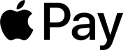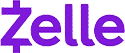Claim Your Discount Today
Start the New Year with a smarter, more organized approach to your programming assignment at www.programminghomeworkhelp.com. Get expert help from experienced programmers who deliver well-documented, logically structured, and compiler-ready code aligned with university grading standards. From data structures and algorithms to object-oriented programming, debugging, database integration, and implementations in C, C++, Java, Python, and MATLAB, every solution features clean logic, optimized performance, and clear in-code comments for easy evaluation and timely submission.
We Accept
- Understanding the Basics of Networking and Routing
- Goals of Networking Assignments
- Common Components and Tools
- Initial Setup and Connectivity Test
- Configuring Routing on Linux Systems
- Inspecting the Routing Table
- Enabling IP Forwarding
- Adding Routes
- Testing the New Configuration
- Troubleshooting and Making Configurations Permanent
- Common Troubleshooting Techniques
- Making Configurations Permanent
- Verifying Permanent Configurations
- Summary of Troubleshooting Steps
- Conclusion
Networking and routing are fundamental concepts in computer science and IT. Understanding these concepts is crucial for students aspiring to excel in network administration and cybersecurity. This comprehensive guide aims to equip you with the knowledge and skills necessary to solve your computer network assignment using Linux systems. By following this framework, you can develop a deeper understanding and enhance your practical skills in configuring network settings, troubleshooting connectivity issues, and implementing IP forwarding. The guide covers essential steps such as testing initial connectivity, inspecting routing tables, enabling IP forwarding, adding and verifying routes, and making configurations permanent. You will learn to log in to systems, use terminal commands for network configuration, and employ troubleshooting techniques to diagnose and resolve network issues. Additionally, this guide provides assistance with programming assignment tasks, ensuring you have the support needed to excel in both theoretical and practical aspects of networking.
Understanding the Basics of Networking and Routing

Before diving into the practical steps, it is essential to understand the basic concepts and objectives of networking and routing. Typically, networking assignments aim to achieve the following:
Goals of Networking Assignments
Networking assignments are designed to help students:
- Configure Network Settings: Set up and manage network configurations on Linux systems.
- Implement IP Forwarding: Enable packet forwarding between network interfaces.
- Troubleshoot Connectivity Issues: Diagnose and resolve network connectivity problems.
- Make Configurations Permanent: Ensure that network configurations persist across system reboots.
Common Components and Tools
Here are the common components and tools you will need to complete networking and routing assignments:
- Linux Systems: You will primarily work with distributions like Ubuntu or Kali Linux.
- Terminal/Command Line: All configurations and troubleshooting steps are executed through the terminal.
- Network Interfaces: Understanding different network interfaces and how to configure them is crucial.
- Routing Commands: Familiarity with commands like route, ip route, and netplan is essential.
Initial Setup and Connectivity Test
The first step in any networking assignment is to verify the initial network setup and test connectivity between machines. This involves logging into the system, checking the current network configuration, and attempting to ping other machines in the network.
Logging Into the System
To start, log in to the designated machine using the provided credentials. For instance, if you are using a Kali Linux machine, you would use the following credentials:
- Username: student
- Password: student
Opening the Terminal
Once logged in, open the terminal by clicking the terminal icon in the dock. The terminal is where you will execute all the necessary commands for configuring the network and troubleshooting issues.
Testing Connectivity
To test connectivity, use the ping command to check if the machine can communicate with the target server. For example, to ping a server with the IP address 192.168.2.72, use the following command:
ping -c2 192.168.2.72
ping192.168.2.72
If the ping fails and returns a "Destination Host Unreachable" message, it indicates a connectivity issue that needs to be resolved.
Configuring Routing on Linux Systems
Routing configuration is a critical aspect of networking assignments. This section will guide you through inspecting the routing table, enabling IP forwarding, and adding routes.
Inspecting the Routing Table
Understanding the current routing configuration is the first step in configuring routes.
Checking Local Routes
On the Kali machine, you can inspect the local routing table using the following command:
route -n
This command displays the current routes, including the default route and any specific network routes. The default route is typically set to the gateway, which is responsible for forwarding traffic to the appropriate destination.
Understanding Routing Table Entries
The routing table includes various entries:
- 0.0.0.0: Represents the default route, directing traffic to the default gateway.
- Local Network: Entries with a gateway of 0.0.0.0 indicate that the hosts in that network range are directly connected and do not require routing.
Enabling IP Forwarding
IP forwarding allows a Linux machine to forward packets from one network interface to another, effectively acting as a router.
Checking IP Forwarding Status
To check the current status of IP forwarding, use the following command:
cat /proc/sys/net/ipv4/ip_forward
A value of 0 indicates that IP forwarding is disabled, while a value of 1 indicates that it is enabled.
Enabling IP Forwarding Temporarily
To enable IP forwarding temporarily, use the following command:
echo 1 > /proc/sys/net/ipv4/ip_forward
You can verify that IP forwarding is enabled by re-running the previous command.
Enabling IP Forwarding Permanently
To make IP forwarding permanent, edit the /etc/sysctl.conf file and add the following line:
net.ipv4.ip_forward=1
Then, apply the changes using the following command:
sysctl -p
Adding Routes
Adding routes is essential to direct traffic to the correct gateway, ensuring that packets reach their intended destinations.
Adding Temporary Routes
To add a temporary route, use the route add command. For example, to add a route for the 192.168.2.0/24 network with 192.168.1.50 as the gateway, use the following command:
sudo route add -net 192.168.2.0/24 gw 192.168.1.50
You can verify the new route by inspecting the routing table again with route -n.
Adding Permanent Routes
To make routes permanent, use the appropriate configuration tool for your Linux distribution. For Ubuntu, you can use Netplan.
Configuring Routes with Netplan
Edit the Netplan configuration file located in /etc/netplan/. For example, open the file /etc/netplan/01-netcfg.yaml and add the static route configuration:
network:
version: 2
ethernets:
eth0:
dhcp4: yes
routes:
- to: 192.168.2.0/24
via: 192.168.1.50
Apply the changes using the following command:
sudo netplan apply
Testing the New Configuration
After configuring routes, it is essential to test the new setup to ensure that it works as expected.
Verifying Connectivity
Use the ping command to test connectivity to the target server. For example:
ping -c2 192.168.2.72
If the ping is successful, it indicates that the new route is working correctly and the machine can communicate with the target server.
Troubleshooting and Making Configurations Permanent
Troubleshooting is a critical skill in networking. This section covers common troubleshooting techniques and how to make configurations permanent.
Common Troubleshooting Techniques
When you encounter issues, use the following techniques to diagnose and resolve them:
Checking Routes
Verify the routing table to ensure that the routes are configured correctly:
route –n
Checking Network Interfaces
Ensure that network interfaces are up and configured correctly:
Ifconfig
Or
ip a
Analyzing Logs
Check system logs for any errors or warnings related to networking:
dmesg
or check logs in /var/log/syslog.
Making Configurations Permanent
Ensuring that your configurations persist across reboots is crucial in production environments.
Using Netplan for Permanent Routes
As mentioned earlier, use Netplan to configure permanent routes on Ubuntu systems. Edit the /etc/netplan/ configuration file and apply the changes with netplan apply.
Using Network Manager
For systems using Network Manager, you can use the GUI or edit the appropriate connection files in /etc/NetworkManager/system-connections/.
Verifying Permanent Configurations
After making configurations permanent, reboot the machine and verify that the settings persist:
sudo reboot
Once the machine reboots, check the routing table and test connectivity to ensure that the configurations are still in place.
Summary of Troubleshooting Steps
- Check Routing Table: Ensure routes are correct.
- Verify Network Interfaces: Ensure interfaces are up and configured.
- Analyze System Logs: Look for errors or warnings.
- Reboot and Verify: Check configurations persist after reboot.
Conclusion
Completing networking and routing assignments using Linux systems requires a systematic approach and a solid understanding of the underlying concepts. By following the steps outlined in this guide, you can effectively configure network settings, enable IP forwarding, add routes, and troubleshoot connectivity issues. Ensuring that your configurations are permanent and persist across reboots is essential for maintaining a stable and functional network environment. Remember, practice and experimentation are key to mastering networking and routing concepts. Don’t hesitate to explore different configurations and scenarios to deepen your understanding. For further assistance, or if you encounter any challenges, consider reaching out to specialized services like Programming Assignment Helper for expert guidance and support.